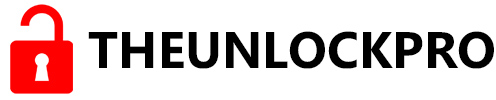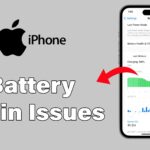You can easily locate your iPhone using an Android device. Nowadays, our daily routines rely heavily on smartphones, whether iPhones or Android devices. However, misplacing or losing our smartphones can be stressful because we lose the device and all the essential data stored in it. It’s relatively easy to track your iPhone if your family members or friends also have an iPhone. Have you Misplaced your iPhone and are scrambling to find it? Don’t panic! There’s a simple solution even if you don’t have another Apple iPhone. With a bit of know-how and an Android phone, you can quickly find and locate your lost iPhone. Here’s how to leverage the power of iCloud’s “Find My iPhone” feature directly from your Android device!
Method 1- Locate your iPhone using Web Browser
You need to follow a few steps to locate an iPhone using an Android device. If your battery is dead, you can locate your iPhone. First, open a Chrome browser on your Android phone. It’s recommended that you open an incognito window to avoid storing any personal data. Now, follow these steps to locate your iPhone.
1– To get started, please open the Chrome browser on your Android device.
2– Please visit iCloud.com.
3– To log in to your iCloud account, please sign in using your Apple ID.
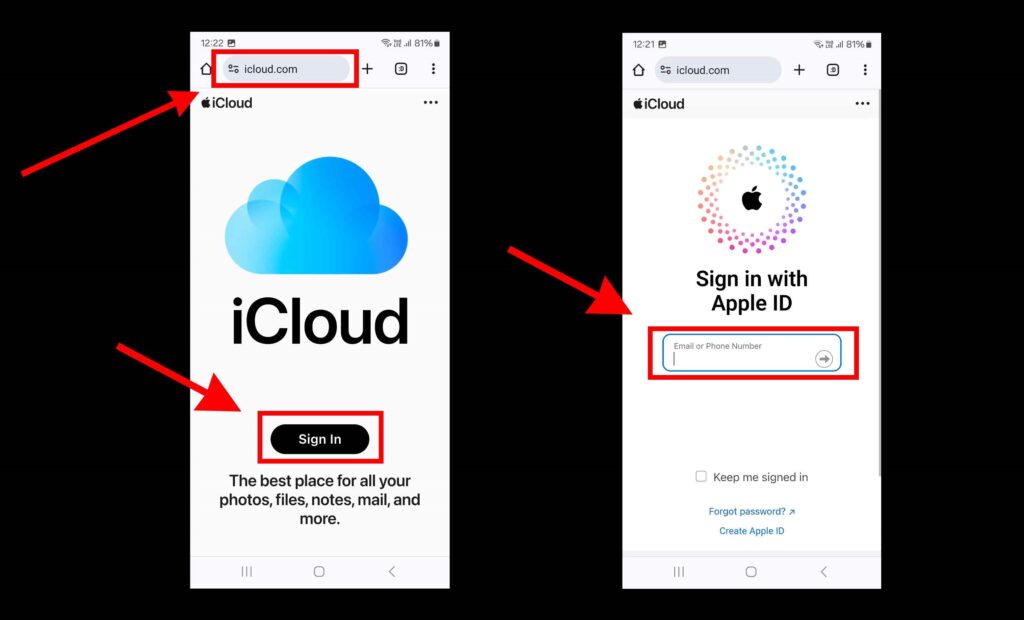
4– After logging in, navigate to the “Find iPhone” option to proceed.
5– You will find a list of your Apple devices associated with your iCloud account. Select the iPhone that you want to locate.
6– You can locate your iPhone on the map and perform these actions, such as “Play Sound,” “Lost Mode,“ or “Erase iPhone.“ However, if you are using an Android device that belongs to someone else, we suggest that you use the browser’s incognito or private mode to prevent saving your login details.
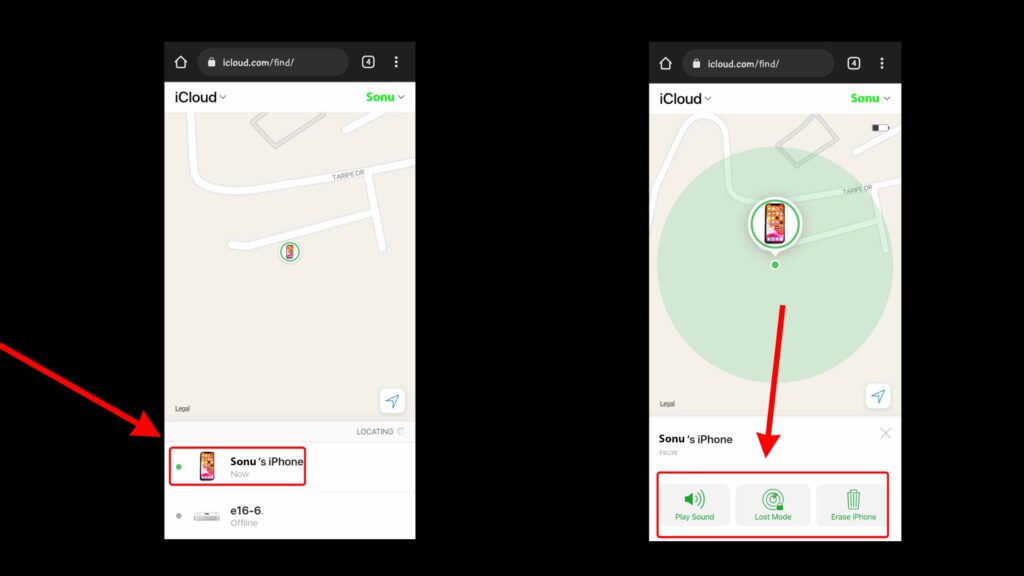
Method 2- Locate your iPhone using Google Maps
This method only works if Google Maps is installed on your iPhone with Location History enabled. Without Location History, Google Maps won’t be able to show past locations.
1– Please open “Google Maps” on your Android device.
2– It is important that you are logged in to the same Google account that was used on your iPhone previously. This will help locate your iPhone.
3– Tap on your profile picture in the top right corner and select “Your Timeline.”
4– Go to Personal Content and make sure Location History is enabled for location tracking.
5– Here, the location history of your iPhone can be seen if location history is turned on.
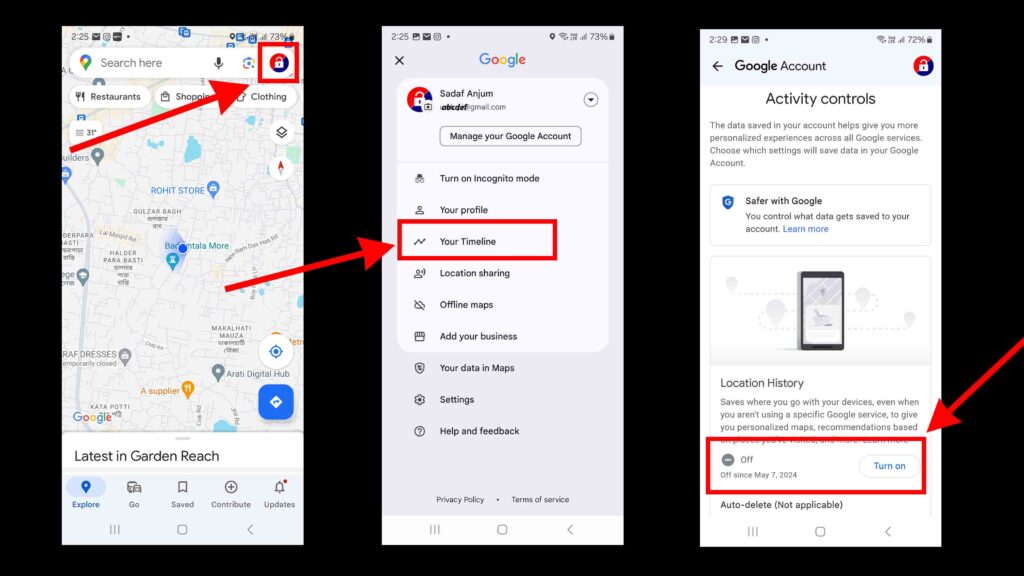
Final Words
In conclusion, finding your lost iPhone with an Android device is a breeze. You have two working options at your fingertips: iCloud.com and Google Maps. Remember, the quicker you act, the better your chance of recovering your iPhone. So, take a deep breath and use these techniques to locate your phone. I hope you recover your iPhone.
Please feel free to leave a comment if this article is helpful. Follow us on social media for more tech tips and troubleshooting. Contact us if you have any questions or suggestions or need help.
FAQs
Yes, You can track an iPhone from an Android device using Apple’s iCloud Find My iPhone feature.
- Visit the iCloud.com website
- Please enter your Apple ID credentials to sign in.
- Select “Find iPhone”
- You can see the current location of your iPhone on a map.
- You can locate your iPhone on the map and perform these actions, such as “Play Sound,” “Lost Mode,“ or “Erase iPhone.“
1. Open the “Google Maps”
2. Ensure you’re logged in to the same Google account used on your iPhone.
3. Tap your profile picture and select “Your Timeline.”
4. Ensure that “Location History” is enabled for tracking.
5. Check the location history of your iPhone under “Personal Content” if the location history is on.
Yes, you can locate your iPhone even if its battery is dead using iCloud.com on a web browser; after logging in, navigate to the “Find iPhone” option to proceed.