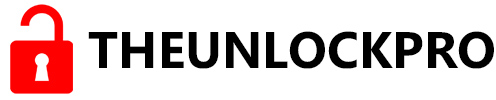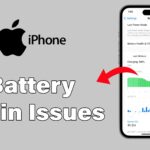Windows 11 has no system-wide Efficiency Mode that can be turned off through Task Manager. However, a feature called Efficiency Mode is specific to Microsoft Edge, which helps save resources. Microsoft Edge and Google Chrome have a built-in Efficiency Mode that prioritizes battery life. If you prefer maximum performance, you should turn off Efficiency Mode. This guide will show you how to do it in just a few clicks, allowing all your tabs to run at full speed without any limitations. Get ready to experience the full browsing power of Edge!
What is Efficiency Mode?
Microsoft Edge provides a battery-saving feature, unlike Windows 11’s system-wide Efficiency Mode. Windows 11 doesn’t have a blanket “Efficiency Mode” like you might find on smartphones. Instead, it relies on built-in power plans to manage battery usage. However, some individual applications, like Microsoft Edge or Google Chrome, may have their Efficiency Modes designed to save battery by limiting activity in the background when not actively in use.
Turn off Efficiency Mode in Windows 11
If you want to turn off Efficiency Mode for Google Chrome, one simple way is to use Windows Task Manager. So that you know, this will only temporarily turn off Efficiency Mode. After a while, Windows will apply the mode again. For a permanent solution, please take a look at the below.
1- Press the (Ctrl + Shift + Esc) keys or Right Click on the Start icon, then click on Task Manager.
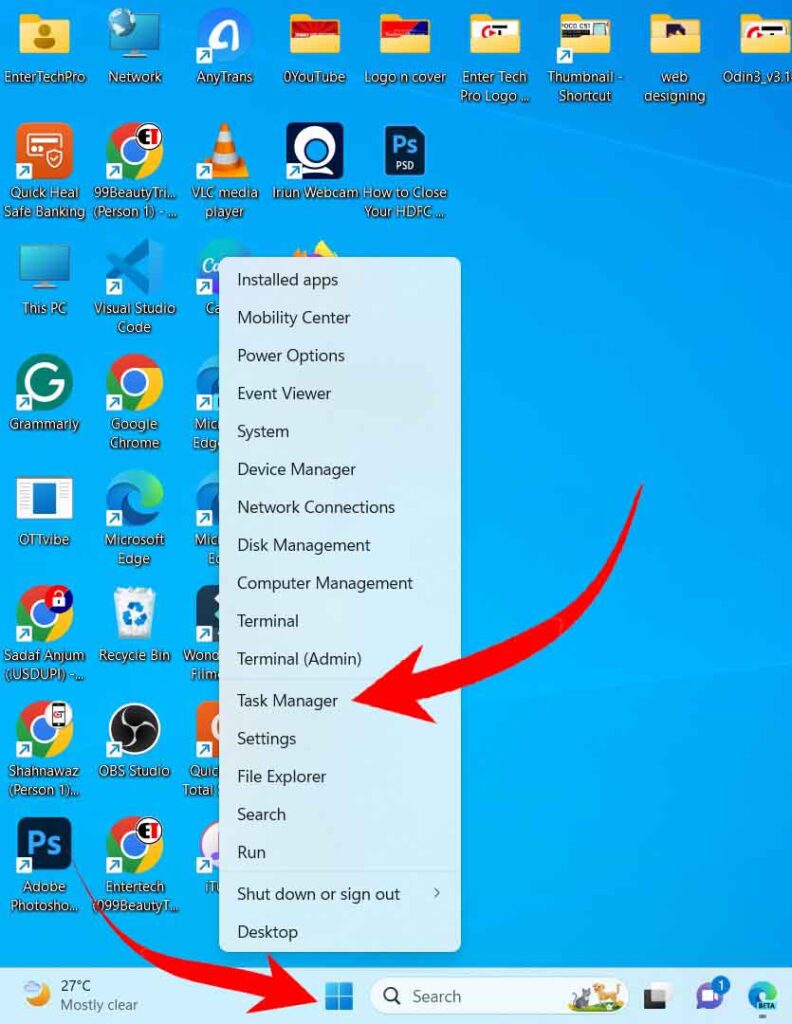
2- Click on the Processes, then click the green leaf next to Google Chrome, indicating some browser processes are running in Efficiency Mode. Double-click on the Google Chrome.

3- To Turn off the Efficiency Mode, Right-click on it and select the option to uncheck. It successfully turns off Efficiency Mode in Windows 11 in Chrome Browser.
Final words
Efficiency Mode is a helpful feature for low power usage. However, it may cause performance issues. If Google Chrome or Microsoft Edge freezes while switching tabs or moving windows. Remember that the benefits of Efficiency Mode may vary depending on your computer and the applications you’re using.
Please leave a comment if this article was helpful. Follow us on social media for more tech tips and troubleshooting. Contact us if you have any questions or need help.
FAQs
Turn On Efficiency Mode to reduce CPU and RAM usage, which extends the device’s battery life. Efficiency Mode isn’t system-wide in Windows 11, but for Microsoft Edge, open Settings > System and Performance> turn on Efficiency Mode.
Enabling Efficiency Mode in Windows 11 may improve game performance by freeing up resources. However, a potentially more significant boost can be achieved by allowing it in Microsoft Edge and Google Chrome settings.