1- Turn Off Location Services
Go to Settings > Privacy & Security > Location Services. Review which apps have access to your location.
See here which app set to “Always” use your location and switch to “While Using the App” or “Never” to conserve battery.

2- Use Wi-Fi Network
Maximizing your iPhone’s battery life is essential for uninterrupted usage. When possible, connect to Wi-Fi internet instead of using mobile data. Wi-Fi networks offer stability and consume less power during data transmission. By following this simple tip, you’ll extend your iPhone’s battery longevity.
3- Reduce Screen Brightness
To reduce the screen brightness on your iPhone, swipe down from the top-right corner of the screen to open Control Center, and adjust the brightness slider to a lower level. Alternatively, you can enable Auto-Brightness, which adjusts the screen brightness based on ambient light conditions to save battery. Lowering the screen brightness can significantly extend battery life, especially in situations where you don’t need a bright screen, such as indoors or at night.

4- Avoid Extreme Temperature
Apple recommends a good temperature range of 62° to 72° F (16° to 22° C) for optimal iPhone performance. Temperatures above 95° F (35° C) can potentially damage battery power capacity. Therefore, it’s important to keep your iPhone away from extreme heat.
5- Avoid Overcharging Your iPhone
To avoid overcharging your iPhone, unplug it from the charger once it reaches 100% battery. Leaving it plugged in after reaching full charge can strain the battery and reduce its lifespan over time. Additionally, always use a high-quality charger and cable to prevent overcharging and ensure safe charging practices.
6- Enable Low Power Mode
To Enable Low Power Mode on your iPhone, go to Settings > Battery, and switch on Low Power Mode. This mode saves battery by turning off features like mail fetching, background app updates, and visual effects. You can also enable it automatically when your battery reaches 20% or when prompted. To disable it, simply switch the toggle back to OFF in Battery settings.

7- Stay Updated with Latest iOS version
Check for updates in Settings > General > Software Update. Install any available updates, as they often include improvements to battery life.
8- Manage Background Apps
Go to Settings > General > Background App Refresh. Disable this feature for specific apps or entirely to prevent unnecessary updates when you’re not actively using them.

9- Turn off Push Notifications
To save battery on your iPhone, turn off push notifications in Settings > Notifications for apps you don’t need immediate updates from.
10- Optimised Battery Charging
Optimized Battery Charging is a feature on newer iPhones that limits overnight charging to protect battery health. It charges up to 80% initially and completes to 100% just before your usual wake-up time. To avoid constant 100% charging, it extends battery lifespan without affecting daily use.
Final Words
In conclusion, implementing these 10 proven tips can significantly maximize the battery life of your iPhone. By optimizing settings, managing apps, and being mindful of charging habits, you can enjoy extended battery performance and enhance your overall iPhone experience.
FAQs
- Avoid Overcharging
- Reduce Screen Brightness
- Activate Low Power Mode
- Manage Background Apps
- Use Wi-Fi
- Stay Updated with Latest iOS version
- Optimised Battery Charging
- Avoid Extreme Temperature
- Turn off Push Notifications
- Limit Location Services
- Auto Lock and Screen Timeout
- Apps are refreshing in the background.
- The screen is too bright.
- Your apps checking your location.
- Push notifications is ON.
- Some apps are hungry for power.
- If your battery is old then replace it.
- Always update with latest iOS.
- You’re in an area with weak cell signal.
- Your iPhone gets too hot.
- Bluetooth and Wi-Fi are on when you’re not using them.
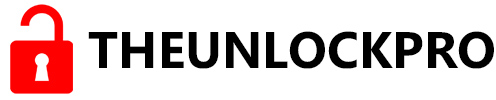




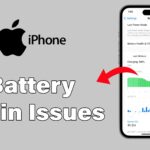

Nice information